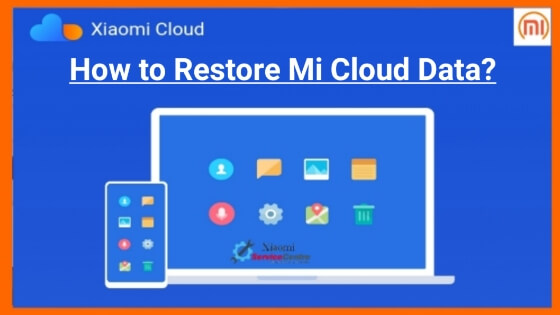Complete guide on ✓How to Restore Data From Mi Cloud to Another Phone?, How to Restore Mi Cloud Data ✓What is Mi Cloud, get started with mi cloud, restore, storage, data, phone, backup,
Are you a mi user? And wanted to know about How to restore data from Mi Cloud to another phone. If yes, then this post will be helpful for you.
We all know currently Xiaomi has captured a very large market capitalization in terms of smartphone brands in India. And it’s rapidly increasing day by day. This is the reason Xiaomi has regularly launched new and attractive features for their smartphone users.
Xiaomi has recently launched a Xiaomi cloud service for their smartphone users. Xiaomi provides 5GB free cloud storage space default to all of its smartphone users. You may increase it by paying extra money.
You can also restore personal data from mi cloud account to Mi or other company smartphones. So let see how to restore data from Mi cloud to another phone.
Contents
Backup Your Mi Smartphone Data to Mi Cloud Storage
Smartphone has now become a daily need and plays a vital role in our lives. But if you lose your smartphone or switch to a new model, this can be very painful. Because the data in the old phone is previous and you have to be concerned about your data backup or recovery.
If I say you are a Xiaomi user you do have not to worry about your data backup recovery. Mi cloud is a safe and easy feature to shift, backup your data from old to new phones directly.
In this post, you will learn how to backup Xiaomi Mi and Redmi phone data to the computer, Local Backups, and Mi Cloud and restore them back. Just follow the simple steps discussed here
Before that, we come to know that what is Mi Cloud & How To Get Started With Mi Cloud?
What is Mi Cloud?
Basically, Mi Cloud is a cloud platform for Mi smartphone user to save their data in the cloud space and to use this data whenever they needed. It is reserved only for mi users.
For Mi Cloud to work, you must have a valid Mi id which is granted to you once you signup for a Mi account.
Mi Cloud has different features like syncing your contacts, messages, photos, notes, and other items with Xiaomi Cloud to be able to access them from all connected devices.
Every mi user got free 5GB storage default. You can also increase this by paying extra costs. You must know that Due to safety concerns Xiaomi has moved all their critical Mi Cloud services onto Amazon Web Services (AWS) and Microsoft Azure with servers located within India.
Must Read: How to Create Mi Cloud Account for Free
How To Get Started With Mi Cloud?
After creating your Mi Account, you can have access to use Mi Cloud services. You have to use Mi account login credentials to avail of this service.
- Firstly Visit the link i.mi.com and login to your existing account.
- After putting login credentials you will be able to access all features of Mi Cloud.
It is very interesting that both the Mi account and Mi Cloud give their users the flexibility to access the data and features from anywhere. All this access can be done by simply logging in to the system using your registered credentials.
How to Backup Mi Phone Data to Mi Cloud?
If you wanted to backup your Xiaomi, Redmi, or POCO smartphone to Mi Cloud. Just follow the simple steps discussed below
- Make sure that you already have logged in to your Mi Account in your Xiaomi smartphone.
- Open phone Settings of your android device and search for Mi account.
- Click on Mi account and after that start Back up device.
- Now choose Mi Cloud backup to backup your data.
- Some instructions are given to your on-screen please follow those processes to complete backup.
- Follow the onscreen instructions and complete the backup.
- Now the backup process starts, it may take some time. This depends on data size and internet speed.
For completing this whole process your smartphone must have a stable internet connection. Now it’s time to restore your backup data from Mi cloud onto a new Xiaomi smartphone.
How to Restore Data From Mi Cloud to Mi Phone?
To restore data from mi cloud to Xiaomi, Redmi, or POCO smartphone you need to follow the simple steps discussed below:
- You must be aware that your smartphone is connected with a stable internet connection.
- Open system settings of your smartphone.
- Find here Mi Account settings by using login credential Sign in to your Mi account.
- Now, you see an option Restore from backup. Just click on that.
- Please Select the desired backup (if you have multiple backups there)
- If you are sure now then click on Restore using this backup.
- Hurray!! Your restoring backup process is started.
Your restoring backup process may take some time. This depends on data size and internet speed.
Restore Data From Mi Cloud to Non-Mi Phone?
You can also download your backup data from Mi cloud storage to non-Mi smartphones. You have another option also to download your mi cloud backup data in your computer browser and then transfer it to mobile. Just follow the simple steps discussed below:
- Go to the Mi Cloud login page. Or visit the direct link https://i.mi.com/
- Now Sign in with your Mi account.
- Login with your existing Mi account (where you have backed up your previous data)
- After login Download, all the data like photos, contacts, SMS, etc to local storage, like if you click on Photos to download all of your photos start downloading.
Related Articles:-
- Mi Service Centre
Last Words:
I had tried to give you all the values and accurate information about how to Restore Data From Mi Cloud to Another Phone? and hope so you liked my content.
But still, if you have any questions or issues regarding this feel free to contact us. We respect your any kind of opinion. Your feedback is more valuable for us.
If you found any error or mistake in the whole section please comment below, we will try it to update as soon as possible.
आपको यदि पूरे लेख में किसी प्रकार के कोई त्रुटि मिलती है, हमें कमेंट के माध्यम से सूचना दें। जल्द से जल्द हम उस त्रुटि को सुधारने का प्रयास करेंगे।
Thanks:)